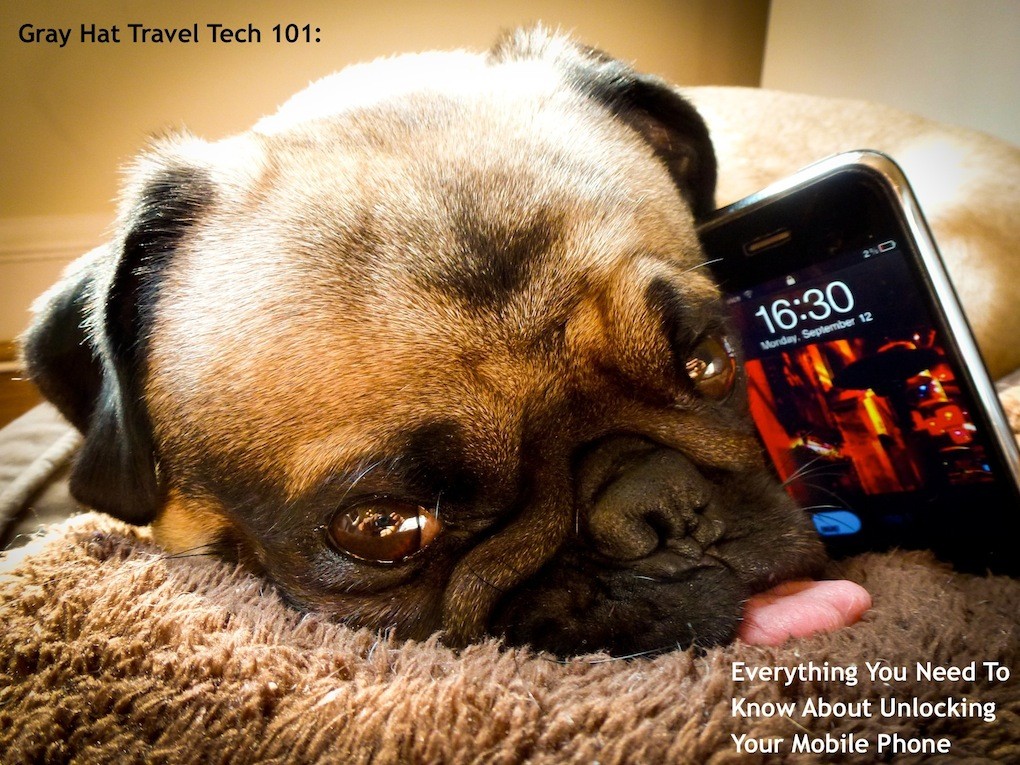 Travelers who have the Mail function on their iPod Touch should disable the function to protect their privacy if the device is stolen.
Travelers who have the Mail function on their iPod Touch should disable the function to protect their privacy if the device is stolen.
- From the Settings menu, click Mail then select each email account one by one. At the top of each email account menu you’ll see Account. Slide it from On to Off to disable the account. It won’t erase any of your settings, or messages, just hide it in the Mail client.
This won’t deter a smart thief, but it might keep your nosy sister from reading your electronic love letters from her best friend. A passcode lock also helps in case the device is stolen – hopefully a crook will just give up and wipe the device rather than get access to your emails and any important information contained in them.












Hi, This was useful. Thanks! Can you tell me something else. How do you batch erase email messages. Opening up Mail in the iTouch for the first time, I got 500 emails that I had already read on my computer! Any advice? Thanks again!
Don
Hi Don,
It’s not possible to batch delete using mail(through 1.1.3).
Also, I’ve noticed that the ‘sent’ folder for my accounts doesn’t update on the server, so those emails are just accessible through the iPod. If you end up having to look for an old email you send from the iTouch, look there.
Hope this helps – let me know if you have any more questions.
hi my ipod touch has been stolen how do you clear your email from the ipod memory so other people cant access it
Remotely? I’m not sure there is a way unless you’ve got an app specifically for it.
You have to have installed Find My iPhone in order to do that.
Not to turn off email though. Am I missing something?