
A few days ago I talked about increasing your laptop’s wireless range when traveling but a range of 1 million kilometers wouldn’t mean a thing with a dead battery and no outlet in sight. A long battery life for your laptop and other devices determines how long you can pass the time with them when in transit. And, like bandwidth, electricity is something you can never have enough of.
There is much you can do when on the road and prior to your next trip to give that battery a workout so it’s pumped for you when it counts the most.
 Begin Early If You Can (But If Not There’s Still Hope)
Begin Early If You Can (But If Not There’s Still Hope)
Whenever you unwrap your latest and greatest gadget, it’s worth opening up the instruction manual (or downloading it as the case may be) and flipping to the battery section. Follow the manufacturer’s advice for first use (e.g. charge full before using) and take mental note of their advice for long-term care. These are two points to heed the manufacturer – but you should mostly disregard their estimated battery life as it’s often inflated by 50-100%. (Keep in mind also that the typical battery loses its maximum charge by about 10-20% annually.)
- In Case You Didn’t Do That Way Back When – You can still benefit from good battery habits even if you didn’t start right away or happened to purchase a used or refurbished product.
Check the current health of your laptop’s battery using either Battery Bar for Windows or iStat Pro for Mac (both free) to find out how much of the original capacity your battery can still hold. Run a few calibration cycles (see below) and you may notice a several percent increase. Once that’s done, continue to follow the manufacturer’s recommendations for long term care.
Don’t Leave Your Devices Plugged In Constantly Once They’re Charged

Generally speaking, once your device is fully charged according to the indicator, you don’t want to leave it plugged in for hours and hours and hours afterward. Doing so wears out the active chemicals in the battery that keep it charged. Instead, charge full and unplug, especially your smaller gadgets. For laptops the same basic rule applies but since you’re likely to leave it plugged more often than not, this next piece of advice is especially relevant.
Calibrate Your Batteries Regularly
Calibration is a fancy term for charging your batteries completely full and then leaving them unplugged until they drain completely. This calibration process one or twice a month can keep your batteries lasting longer on each charge and also extend their overall life. When you’re not specifically calibrating your iPad, Toshiba Portege, Samsung Galaxy II, or other batteries, do a series of ‘shallow’ discharges. Drain the batteries about halfway before plugging them back again.
That advice is specifically for lithium-ion batteries which most modern (past 2-3 years) devices use. For other (nickel-based) batteries, do full charge and complete drain cycles more often instead.
 Keep Your Battery Cool Honey Bunny
Keep Your Battery Cool Honey Bunny
What we perceive as heat are molecules bouncing off each other rapidly. Excitement is good when you’re at a party but for a battery all of those crazy molecules are a bad influence. Heat causes battery chemicals to be more reactive and discharge faster. So, keep that iPod out of your pocket for fresh air and be careful not to block the vents of your laptop when you’re far from an outlet.
Turn Off Wifi
Kindles, Nooks, and anything else that doesn’t need wireless when you’re running on batteries should have that function shut off. It’s a notorious energy hog and while we’re at it, turn off any programs or apps you’re not currently using. Having many programs open requires more effort from your battery, even if they’re just sitting in the background.
- Look For Multitasking Apps Lurking – Most smartphones now multitask to run several apps at once. They also let you keep apps open in the background that might not be shut down for some reason or another. Here’s how you can find and close them on Android and iPhone.
Use Basic Programs Over Complex Ones
Similar to using fewer programs, you can also use programs that require less computing and memory power as well to squeeze out a few more minutes of battery life. For example, use Notepad instead of Microsoft Word and Chrome instead of Firefox and later transfer things over when you’re near an outlet.
Topping Off Your Battery With Some Obvious Road Alternatives
There are some obvious energy savers that we tend to neglect when tired or alone in an airport on a quiet night. Start by using your headphones instead of built-in speakers even if there isn’t much ambient noise around. (Just be careful not to miss your next flight.) You can also dim your screen slightly for a nice battery boost and don’t just let your device fall asleep. When you’re really trying to stretch out a charge, turn off (or hibernate) your gadgets and laptop to save as much power as possible (feature built-into Windows; how to enable on Mac).
Electronics in sleep mode have to supply a small amount of electricity to various components that can drain battery life even when you’re not using them. Turning them off or putting them in a hibernation mode can ensure you save the juice you’ve got remaining.
Finally, you should check to make sure Bluetooth is disabled on your devices (if you’re not using it obviously) and enable energy-saving mode on any device that supports it when traveling.


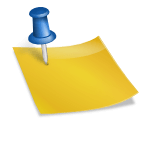









Awesome tips. Sort of related – I also carry one of those portable batteries, which plug into any device which can power up via USB iPhones, Kindles, etc
Much like power, you can never have enough outlets or connectors 😉
Great advice, as always Anil.
Thank you Barbara!
If only this had been posted a couple of weeks ago… Well, live and learn. Thanks for the info.
Hopefully it will come in handy next trip!
I have always asked the question about whether I should plug and plus, or keep it plugged in whenever possible. Thanks for the straight answer 😀
Is it better by anyway to not use the battery at all as long as I have a plus close by? Some people told me this before, as long as I’m home for example, just remove the fully charged battery and keep the laptop plugged in.
The long answer is that it depends on the type of battery but in most cases, leaving the battery in and following the advice above is ideal. The chemicals in any battery decay with time, whether in use or on a shelf. Also, most laptops are designed to use the battery as an extra ‘buffer’ (conditioner) for electricity coming into the laptop. That can extend the life of your laptop in case there’s an unusually large power surge (which is probably more common in places like, say, Egypt 😉
I would strongly recommend leaving the battery in your laptop 🙂 Hope this helps!
This is really helpful information. I could actually afford to do more of these things at home, too.
(Also, the pup is looking as cute as ever!)
hehe, thanks! That’s him roughing the elements 😛
Hi Anil, I am only discovering this post now about batteries, and I am confused about something. If you have a laptop with a lithium ion battery, are you suggesting to continually drain it and recharge, never to keep it at 100% for longer than a few hours?
Hi Kent, it’s a little bit of both for a lithium-ion battery. You want to generally keep it charged 40-80%, but never 100% for days on end (plugged in). Unplug it regularly to let the battery drain about 50%, then recharge. Once a month, do a full drain and recharge.
Obviously it’s not always possible to do either depending on your circumstances but a good battery regimen to follow. Hope that clears it up a bit but do let me know if not.