In Part 1 you got set up with your basic hardware and software tools to begin working, writing, and editing pictures. Today I’d like to show you how to expand your hardware with virtual machines and backup your data off site in case of trouble.
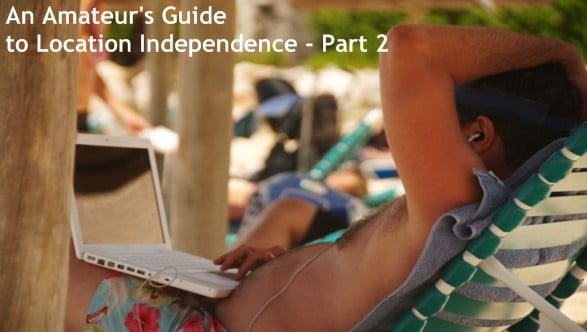
Virtual Machines
Virtual machines are a lot like they sound – little independent software computers that you can run on your laptop. Virtual machines let you install multiple operating systems and test bootleg software to make sure it won’t screw up your actual laptop.
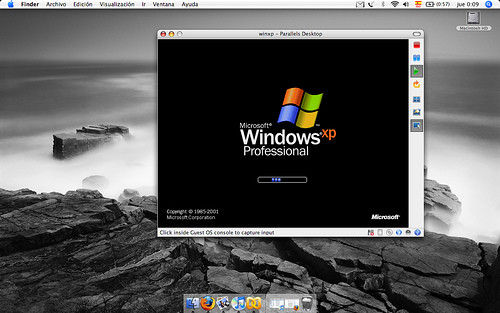 There are two good free virtual machine programs you can use to run, for example, Windows on your Mac, or Linux on your Windows machine, or just set up a virtual computer to play around with.
There are two good free virtual machine programs you can use to run, for example, Windows on your Mac, or Linux on your Windows machine, or just set up a virtual computer to play around with.
- Virtual PC – This program makes it easy to set up new virtual computers. Virtual PC is probably the simplest virtual machine software you’ll find, it’s free, and runs on Mac too.
- VMware Player – Gives you more configuration options than Virtual PC, VMware lets you have more control over your hardware devices. It’s also free.
- Parallels – It’s not free but Parallels is the best program for Mac to run Windows virtual machines. It costs $80 but if you’ll be using Windows often on your Mac, Parallels makes better use of your computer resources than Virtual PC.
Keep in mind that while the virtual machine software might be free you still would need to pay for any additional operating system (i.e. Windows) licenses. Most Linux distributions can be downloaded for free but you’ll still need to get a hold of them – the virtual machine software won’t come preloaded with an OS in most cases. (Thanks Dan, I had forgotten to add this important point.)
Backups
 So often neglected until your laptop is confiscated by the TSA or you forget to save your personal drafts, backups are crucial because your hard drives will fail, your laptop will get wet, and you’ll plain misplace files and accidentally delete stuff.
So often neglected until your laptop is confiscated by the TSA or you forget to save your personal drafts, backups are crucial because your hard drives will fail, your laptop will get wet, and you’ll plain misplace files and accidentally delete stuff.
When big companies backup they data they do so at a separate location from where the data is processed. For you amateur digital nomads this means not just backing up things to your laptop – because if your laptop dies then your backups are gone too – but storing them in a secure location somewhere else. You don’t need to deal with physical backups, there are several options for backing up your data online.
- SyncBackSE – If you have a self-hosted blog you can use the storage space you have there. Set up automated daily backups via FTP on your Windows machines using this free program.
- On Macs, Time Machine works well to backup to external drives but can’t backup via FTP. Mac users should check out Transmit (also free).
- Mozy – Free up to 2GB of storage over an encrypted channel Mozy is an excellent off site backup tool. For $4.95 a month you get unlimited storage space.
- Gmail – They’ve recently increased the amount of space you can send and receive to 25 megabytes. Windows users you can backup your Gmail emails and attachments using the free Gmail Backup tool.
Blog Backups
Travel bloggers, if you’re using WordPress your can use the plugin WP DB-Backup to schedule automatic backups of your blog posts, comments, and settings. WordPress versions 2.8 and above come with the plugin included, all you need to do is activate and set it up (Tools > Backups).
Backups are critical, don’t wait until your hard drive crashes and you lose all of your data to learn this lesson – especially if your laptop is your financial lifeline! In Part 3 I’ll wrap up this series with security essentials, sound budgeting advice, and (as if you need it) other ways to waste time take a break online during a busy day of location independent work.
[photos by: zzatras777, alpoma, alexmuse]












I think its important to mention that with a virtual machine you still need to install an operating system onto it, so in the case of windows as the guest os you would need a windows installer and license key and for linux you would need to download a distro. So although the virtual machine software may be free, the guest operating system might not be, this is certainly the case with vmware and parallels.
Thanks Dan, I edited the post to include this. I completely forgot to add it in my last round of editing and glad you mentioned it.
Btw, came across this 10% coupon for 1 or 2 years of Mozy if anyone’s interested:
http://www.dealhack.com/archives/2009/07/unlimited_online_data_backups.html
More good tips to Stumble!