This is the third part of the series The Traveler’s Guide To Locking Down Your Laptop. Begin your laptop lock down by reading Part 1 on Physical Security and Part 2 on Protecting Your Data before finishing with this, Part 3 of the series.
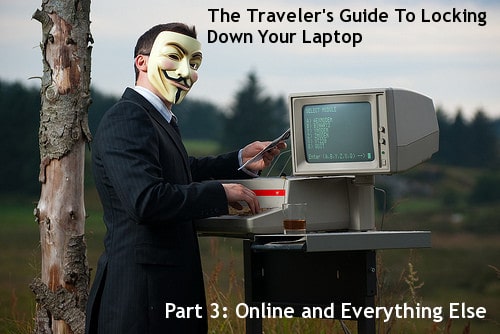
The online world is a vast one. When you’re connected to any network your laptop is communicating all sorts of data about itself. You also use the Internet to store your personal emails, calendars, websites, pictures, and almost anything you can. Computer security goes beyond your laptop these days but there are a few ways you can protect your information on the web.
Mix Up Your Passwords
This is basic but like I mentioned yesterday, a good password goes a long way. Use KeePassX or Password Safe (mentioned before) to create and manage a separate password for you email, Twitter, Facebook, iTunes, etc. accounts. Even the silly old accounts your create to take a personality quiz or send an online greeting card.
- That’s the best way, but if you know you’re realistically not going to do it, create 3 or 4 password categories and use them. One category for accounts you don’t care about right up to very sensitive accounts like email.
If you happen to be on a public computer, try using SafeKeys to protect the passwords you type or portable Linux on a USB drive (here’s how).
 Protect Your Money When Booking Online
Protect Your Money When Booking Online
There are 3 simple ways to protect your credit card when booking travel arrangements online. Some of that basic advice works well for other accounts as well:
- Don’t follow links in emails to sensitive accounts even if you trust the person. Accounts, links, and email addresses can all be spoofed (made to look like something they’re not). Go to the link directly by typing it in.
- This is one way Twitter accounts are hacked. Typically people click a malicious link they’re sent to get hacked. Oh, and since you use the same password for everything, there go your other accounts too.
Set Up A Firewill and Anti-Virus Software
A firewall is basically a filter on what goes out and more importantly, what comes in to your computer. You should have one running and most operating systems now come with them built-in. You can check easily by doing the following:
- Windows 7, Vista, XP: Start Menu > Control Panel > System and Security > Windows Firewall (or some close variation). Make sure the firewall is marked “On”.
- Mac: Chances are your firewall isn’t on. You can get it running by System Preferences > Security > Firewall > Start. The Mac OS X firewall isn’t as automated as the Windows versions so brush up on this Mac firewall for dummies for help.
- Test your online defenses using Norton’s free online tool or Shield’s Up.
Anti-virus software is as important as a firewall, especially for you Windows users. Try the free AVG or Avast! with some SuperAntiSpyware in for good measure. Mac users there are no viruses in the wild (aka. actually feasible attacks) for now. If you’re interested though Norton makes one for Mac for $50.
Hide Your Tracks
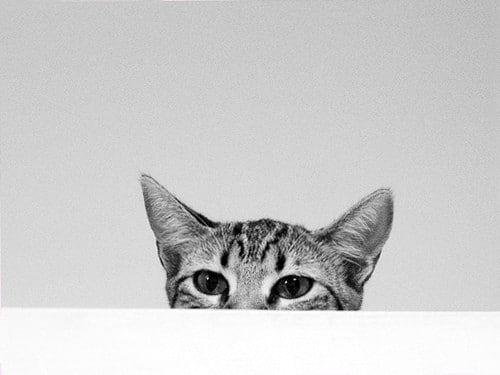 You may be traveling to places where the regime or government isn’t too happy about you visiting certain sites or reading about things like democracy. You can hide your tracks and visit the sites you want by using Tor to browse anonymously.
You may be traveling to places where the regime or government isn’t too happy about you visiting certain sites or reading about things like democracy. You can hide your tracks and visit the sites you want by using Tor to browse anonymously.
- Get around US-only and other regional blocks. To visit US-only websites (like Hulu or Netflix), try HotSpot Shield or if that’s not working these HotSpot Shield alternatives.
- Beef up Firefox with private browsing and installing the plugins WOT (warns you about shady sites) and Dr.Web which checks links for viruses before you download.
- Don’t ever use computer-to-computer wireless networks.
- Have A WordPress travel blog? Don’t forget to keep your blog safe.
Keep in mind that Tor, Hotspot Shield, and these other programs don’t encrypt or secure your passwords. They just act as a go-between so if possible don’t access sensitive accounts when using them.
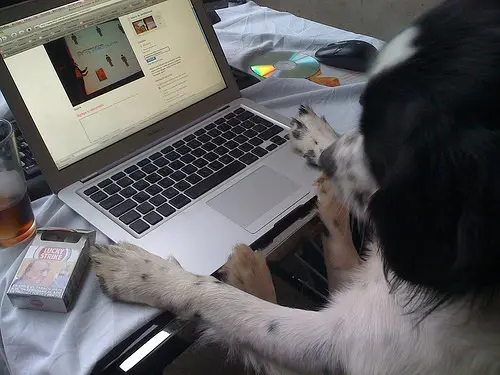 Do Some Of Your Own Hacking
Do Some Of Your Own Hacking
Knowing your way a bit more around computer security you can now get a little creative and start thinking like a hacker on the road.
- Find Wi-Fi – Using a traveler’s guide to hacking wireless networks.
- Share A Paid Internet Connection – So you’ve paid that awful rate for an hour of airport wireless, why not share with your friends?
- Really Delete Your Stuff – Download Eraser for Windows; Mac users can open up Trash then select Finder > Secure Empty Trash
You can also download these 12 applications you can run from a USB drive to protect the data on your portable drives and play it safe in Internet cafes.
Divide And Don’t Be Conquered
You can’t protect or secure all of your online accounts or laptop from a determined attacker with wire cutters. Your best bet is to follow these precautions, discourage potential thieves, and minimize the damage a hack would cause. Separate passwords, encrypting your hard drive, and locking up your laptop will help keep your most precious possession in good hands – yours.
[photos by: Stian Eikeland (man in mask), a r t e m i s r u s s e l l (chain wallet), fofurasfelinas (cat), JanOSpixeles (hacking dog)]












Oh my- the password thingy- I tend to use one or two which I can remember- and then I never change. I need to figure out a way to make up new ones. The problem is I forget them when I try to use new ones.
Okay, I have a question- how about skype- how safe is it? I mean I use it ALL the time- it is my lifeline because my family and friends are all over the world- however, I’ve wondered about how easy it would be for someone to hack my computer via skype. Do you have any ideas on that?
KeePassX does a good job of managing passwords, that way you don’t have to remember them. It’s a good idea to change them every 3-4 months too to be on the safe side. I don’t actually know many of my passwords by memory.
As for Skype, it uses a number of encryption techniques but the communications, chats, and voice/video calls are all encrypted using a fairly good setup. Actually accessing your data through Skype is pretty difficult, especially if you keep it updated with the latest versions. The biggest threat with Skype is probably those spammy chats that tend to pop up with links from time to time. Those links can be used to potentially do bad things but you can change the settings so you only get chats from your contacts (Preferences > Privacy > Chats > Only people in my contact list).
Hope this helps!
Great series Anil. Thanks for all the tips and advice. You know what you’re talking about.
This is good stuff and don’t know if I’ve seen much on this for travel. Can’t tell you how many travel stories I’ve heard about their laptop, credit cards, etc. being compromised while traveling.
Thanks Spencer. Changing networks, physical locations, laws, it all makes for a tricky environment to stay digitally secure in.
Fantastic advice. I am going to go through all of the links and sites that you mentioned and start securing my laptop better. It is always stressful keeping everything secure when traveling. I do feel safer on my laptop rather than a public computer.
It’s a bit of a hassle up front but for the most part once you set many of these precautions they’re done 🙂 Of course, if you need any help along the way feel free to ask 🙂
With all these security threats out there it’s a wonder anyone travels with a laptop – if you worry too much you’ll forget to enjoy the holiday – I guess the moral is, back up and don’t keep anything on the laptop you wouldn’t want in the wrong hands.
Seems like a crazy scary world and online it can be but the fixes and precautions are pretty easy to put in place. Most people get caught by the most basic stuff, like clicking the wrong links or using passwords like “Mom1!”.
As always, I have gleaned a few real nuggets from this series. Wish I had more time to delve into it all, but the few things I can do while on the road will really ease my mind. Thanks!
Glad to hear you’ve found the series useful!
Anil, thanks for an informative series on protecting your laptop while traveling. I’m much more prepared after reading your posts.
Glad to hear it, always nice to spread the security!
Ok – I think you’ve finally convinced me to use a password application to manage my passwords….good work my friend…a great series of posts!
Thanks and glad I could help and encourage the extra security 🙂
I’ve used Norton anti-virus for a couple of years. When I bought my current laptop in 08/09 someone told me I shouldn’t use Windows firewall if I already have anti-virus installed. Is that correct? They said the anti-virus won’t work properly if the firewall is on. So I’ve had the firewall off basically ever since then. I hope that’s not a problem.
They (firewall/anti-virus) are doing separate things. Some versions of Norton anti-virus have a firewall built in (what version are you using?) If you can’t verify that a firewall is running I would suggest turning the Windows firewall on.
Ok. I think I’m using the latest version. Will look into whether there’s a firewall built in or not.