 Your personal data, files, and pictures are easy game for thieves and customs agents if you don’t encrypt them on your laptop or USB drives. The free program TrueCrypt is an essential software tool for digital nomads and an effective way to keep your data safe from the TSA (and others).
Your personal data, files, and pictures are easy game for thieves and customs agents if you don’t encrypt them on your laptop or USB drives. The free program TrueCrypt is an essential software tool for digital nomads and an effective way to keep your data safe from the TSA (and others).
This tutorial is a bit on the technical side but in a few quick steps you can create a secret hidden folder on any laptop or USB thumb drive so customs agents or thieves won’t be the wiser.
These steps are specific to Windows machines but the process is very similar on a Mac. This entire process should take about 5 minutes.
Step 1: Download and Install TrueCrypt
Download the latest Windows, Mac, (or Linux) version and follow the default installation steps (basically click ‘Next’ until you’re through). You’ll be asked to reboot once you’re done. Go ahead and reboot your computer.
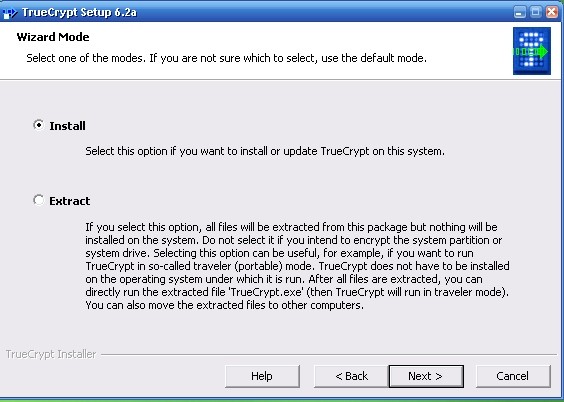
Step 2: Run TrueCrypt
There should be a TrueCrypt icon on your desktop or Start Menu folder after you reboot your system. Find the TrueCrypt icon and double-click it to launch the program.
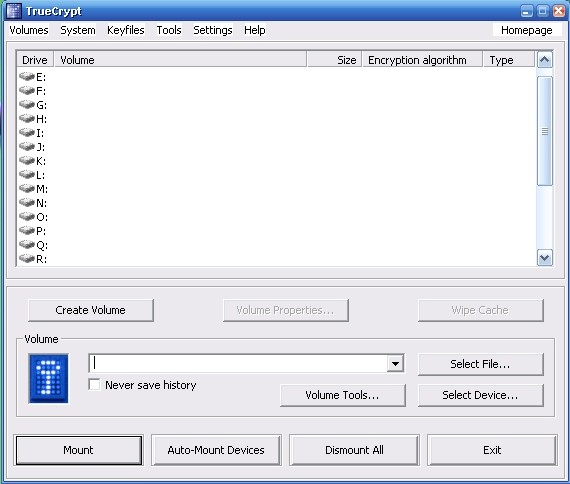
Step 3: Create A Hidden Folder
Click ‘Volumes‘ and select ‘Create New Volume‘.
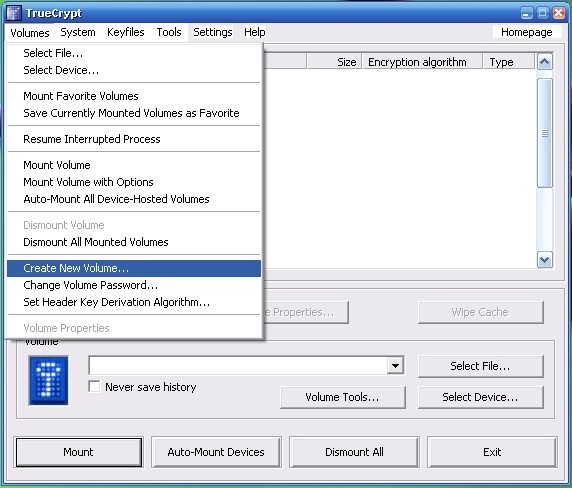
Then select Hidden TrueCrypt volume like the screenshot below shows.
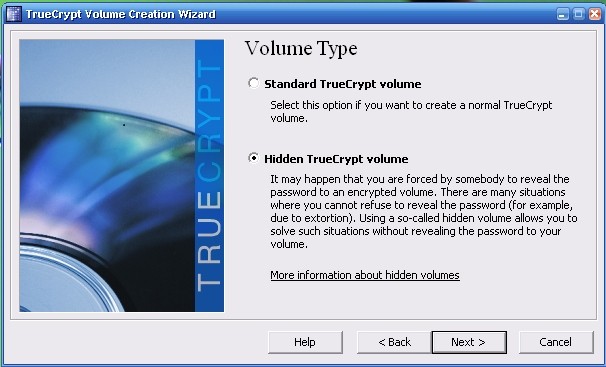
Make sure to select Normal mode and click next. Here’s the part where you actually create the hidden folder, which isn’t really hidden. Make up any name for the folder and store it on your laptop (or USB drive).
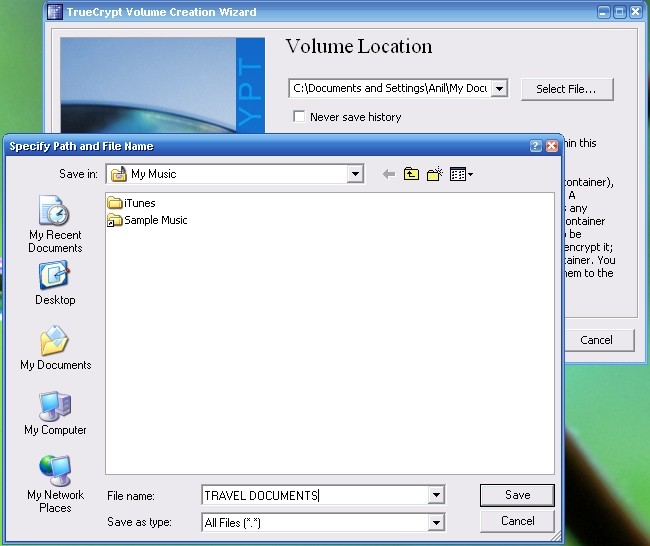
Now you’re almost done. Use the default encryption options (shown below) in TrueCrypt in the next window and click Next.
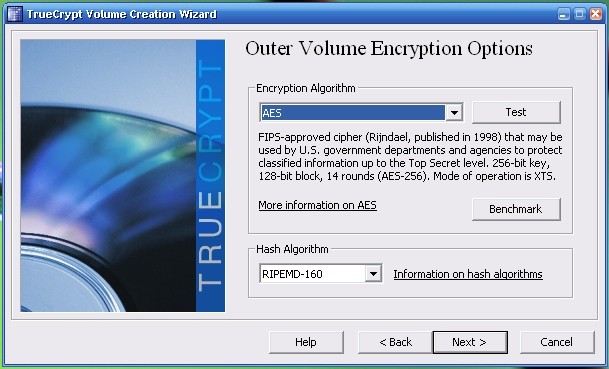
Step 4: The Outer Volume
Select a size for your folder then create a password – this password will be the one that opens the folder but doesn’t show your important files. This is useful for when you might have to open a folder to show a customs agent. You can enter the password and the folder will open but it won’t show your really sensitive documents.
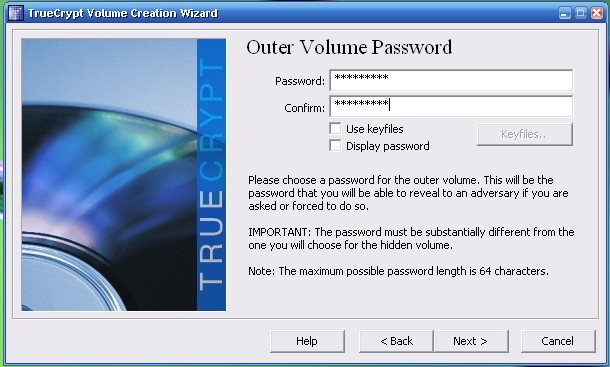
Click Next then Format.
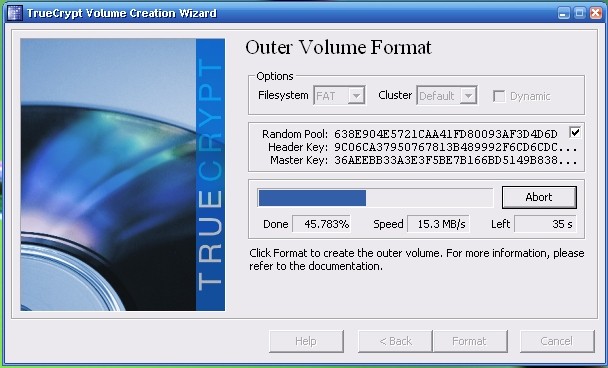
Step 5: The Hidden Volume
Once the formatting is complete, you’ll go through the same process, only this time for your hidden folder. Pick a different password than the one you used for your outer volume. This password for your hidden folder is the one you’ll use to access your secret files. The outer volume password is a cover and opens the same folder but without the contents.
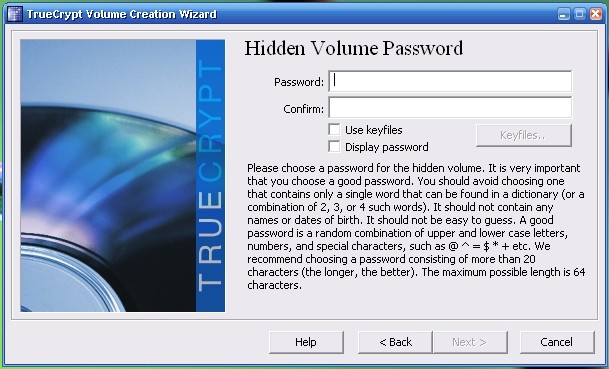
Then click Next and Format (you know the drill). Now you are done. Test out your hidden folder and load it up with your important documents. Some good ones as Dan suggested are scans of your passport, credit cards, and anything else you wouldn’t want to lose.
To open the hidden folder open TrueCrypt, click ‘Select File’ and navigate to your hidden TrueCrypt folder.
Step 6: Open Your Hidden Folder
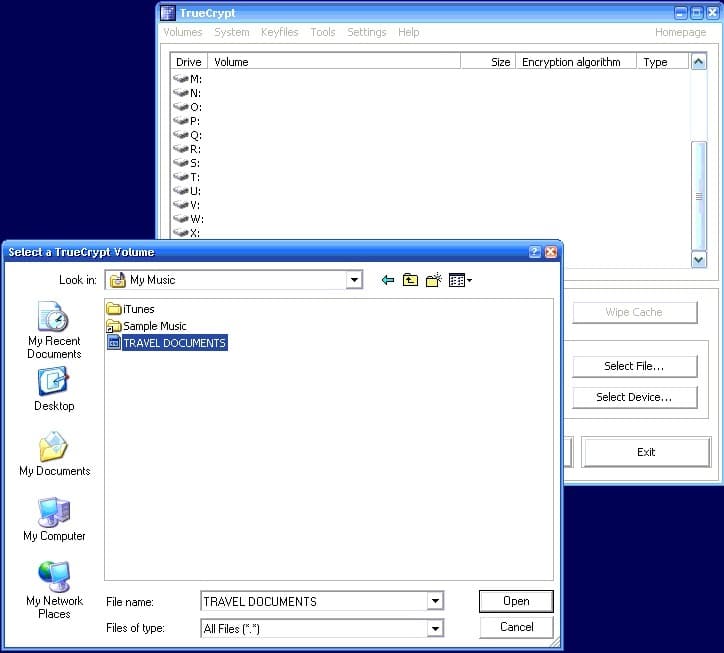
Once you’ve selected the file click Mount.
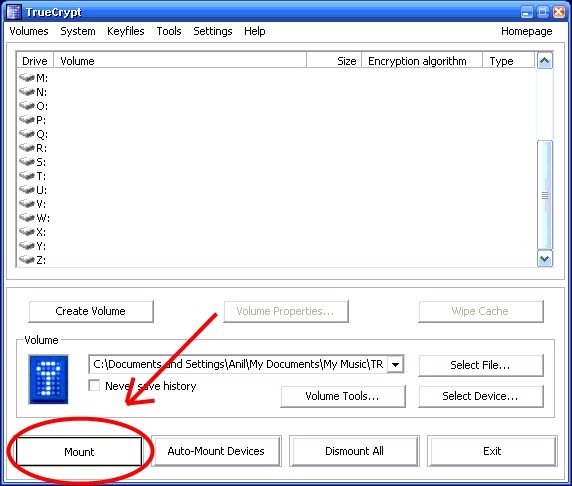
Now, here’s the important part. You’ll be prompted for a password to open the file. Use the ‘Hidden Volume’ password you created to open the folder and get to your sensitive files and pictures. If you want to fool someone (whether it be border authorities or anyone else) and make it seem like you’ve opened the file enter your ‘Outer Volume’ password.
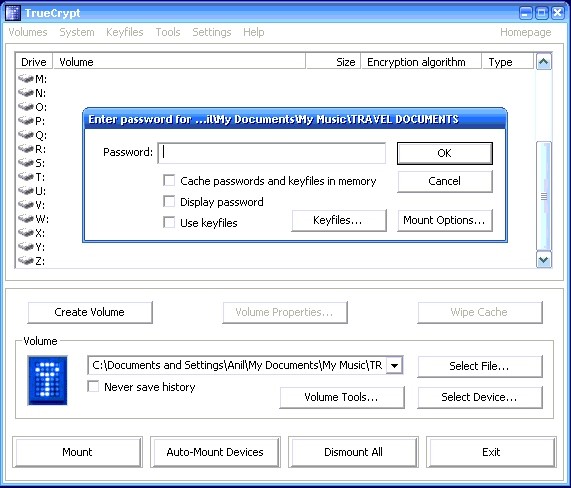
You’re Done
The neat thing about TrueCrypt is that you can run it directly from a USB drive and access your files from Internet cafes for example. You can also store different files in both the outer and hidden volumes which are both encrypted. Loading TrueCrypt and using it to create a hidden folder on your laptop and USB drive is important for travelers especially since 12,000 laptops are lost in US airports each week alone. (I’m sure the number is higher for USB drives.)
Keep all of your important documents encrypted on your laptop and USB drive which will protect you from opportunistic thieves who won’t be stopped by a Windows password and using hidden folders gives you the option of hiding your data even if customs agents force you to give up your password.
[photo by: CarbonNYC]












Good post Anil. I think a lot of people are put of using encryption because it seems complicated, so a simple walk through like this is sure to make it easier for a lot of people.
Thanks Dan, I wasn’t sure if anyone would find it interesting since it’s a bit more techie than I normally write. I do hope it encourages some travelers (and others) to encrypt their USB drives and important documents on their laptops.
Wow — this rocks. Combined with Dan’s (above) earlier post on VPNs and now a little encryption, we’re going to be the most secure vagabonders ever! Anil — it’s a tech-heavy post, but you’ve targeted it at the right people and it serves as a great introduction.
Daniel, I’m glad the you’re building a good computer security foundation for your travels. You’re definitely ahead of the pack since the overwhelming majority don’t take these steps.
Hi Anil
Thanks for a great post! As I am travelling and blogging as I go I travel with my own laptop. Looking after it and ensuring it doesn’t get stolen is one of my priorities, but if the worst should happen, encrypting sensitive and important data is a small consolation in a bad situation.
I didn’t know that customs officers take a look through your files. I’ve been to 14 countries so far on this trip with my laptop and haven’t been asked once by customs to load anything up, but I guess it could always happen so it’s another good reason to set up encrypted files.
Thank you SO much for this article, I will install TrueCrypt. Thank you for the easy to follow instructions.
Hi Fran,
So glad that you found this post helpful. Let me know if you need any help installing or setting up TrueCrypt as you go, shoot me an email or just here in the comments.
…and yes in many places (including the US and UK) customs officials can ask you to boot up your machine and give up passwords. The penalties for not doing so vary. TrueCrypt is a nice way to keep your data from being accessed even if you give up the password and will certainly help if your machine gets lost or stolen.
Good luck!
These sorts of things are what I hate about traveling and travel planning. It makes me sick to think that in some places you have to worry about thieves every second you are outdoors (or indoors for that matter). I am all about being cautious, but it seems so unfortunate that this is necessary.
The scary thing is that this happens quite a bit at the borders of many countries, including the US and UK. I’m not sure what the statistics are but it does happen.
At least is pretty easy to set up encryption to protect you data just in case!
What a helpful tutorial. I never even thought about this since my laptop hasn’t traveled much with me but I’m definitely encrypting my documents now. Thieves have really come a long way and we do need to keep pace with our vigilance. Thanks!
So glad to hear another person encrypting! I’ve got another post like this one coming up this week which may interest you as well. The nice thing about hidden folders is that they protect you from thieves and customs agents as well.
Wow! I’ve been holding off putting Quicken on my laptop for security reasons, when I travel but this is the answer. Thanks for this great post.
Anytime 🙂 So many great ways to encrypt, I’ll have some more soon…
Great stuff, thanks for making it easy to understand with all the screenshots. Any advice on where you would draw the line for creating a hidden folder versus encrypting only?
For the best results I’d keep a few documents in the encrypted folder (so it looks like there’s something there) and then all my really sensitive stuff in the hidden folder.
Anything with personally identifiable information I’d hide (SSN, credit card numbers, ID card scans). If you scan in your passport or travel documents or save emails, I’d keep them hidden as well.
Last, any pictures you wouldn’t want someone to see or where you might be doing something (locally) illegal or otherwise.
It’s unfortunate, but a whole team of people are going to be using this information to hide their dirty little secrets from law enforcement. Since recently laptop owners have been caught crossing borders or flying into countries with child pornography stored on their machines, they would benefit from using this program to hide their deviant photos and videos.
And you may have just assisted them in doing so. I can’t say that I’m impressed by that possibility.
Keeping people ignorant about encryption won’t solve that problem and there are other technical means of tracking, investigating, and catching people who have illegal materials on their laptops. People with child pornography also drive cars but you wouldn’t suggest that driver’s ed courses be restricted or disbanded I assume.
Either way, the overwhelming majority of people traveling with laptops don’t have child pornography on them. They have personal data and information that’s important to protect if the laptop gets stolen while abroad and from customs agents in various countries (including the US) who can force you to give up passwords and conduct searches without warrants or probable cause.
Very neat. I’ve been using truecrypt for mac for a couple of years now and I am convinced that its a powerful security solution.
I just wish the Mac version had full disk encryption! A very well thought out and effective security program though 🙂
A good idea for thieves – but I’m curious what customs agents (I’m assuming your’e referring to people in immigration when entering a country) threat is posed? I’ve never experienced a customs agent do anything to my laptop, other than run it through a scanner. Is there certain countries to be mindful of?
It’s hard to give a complete list but many countries you wouldn’t expect like most of western Europe and the US. They can ask you for your passwords and inspect your laptop, download files, etc. It’s rare that it happens but is possible.
Hi Anil, so you still recommend Truecrypt?
It’s a good option but Truecrypt is no longer supported – better to go with VeraCrypt.
When dealing with customs should you also delete any VPN software from your computer?
I’d say if they’re already in your device to look through your software, it’s probably too late. Creating a separate user account that’s bare bones is a more proactive approach.
When i open up TrueCrypt and click Create a new volume… I don’t get that screen. I get something totally different.
I’d suggest VeraCrypt as an updated version of TC.