Internet connections can be unreliable when traveling and while it can be an inconvenience, more and more lack of a good wireless connection means missing out on work, contact with family, and figuring out just what to do on your short trip to Istanbul. In most cases however you can plan to stay connected to those barely-there signals and find out where Internet might be hiding right under your nose.

Research Before Your Trip
You’ll need help yourself out here, so first thing’s first. Check to make sure your hotel or hostel has a wi-fi connection, preferably free. Most hotels will say they offer Internet, which usually means a “business center” or pay-by-the-hour wireless. Also, many hostels tend to say “wi-fi” but be sure to see if it’s only in the lounge area or in each room as well. Typical wireless routers give you a range of roughly 46 meters (~150 feet) indoors and any physical barriers (like walls) will reduce that even further.
 Ask – Don’t be hesitant to email the hostel or your Couchsurfing host to find out exactly what the digital environment is like. The review section of most booking sites will also have good information.
Ask – Don’t be hesitant to email the hostel or your Couchsurfing host to find out exactly what the digital environment is like. The review section of most booking sites will also have good information.- Scope For Connections – Use WiFinder or WeFi to find out if there are any buildings nearby the place you’re staying that might have free wi-fi.
- Increase Your Range – Extend your wireless radius with long-range USB antenna, a tool that has saved me on many occasions. (They can also be used to crack encrypted wireless networks as well.)
- Find – Hidden wireless networks using NetStumbler.
Finally, if you do get stuck at a hotel that charges for wireless Internet access you can try looking around the walls for an Ethernet jack (you’d be surprised). These connections are expensive to restrict, so if you’ve got an Ethernet cable (an inexpensive yet essential travel gadget) you’ll be good to go and can even set up wireless connections for your travel mates.
Make The Most Of What You’ve Got
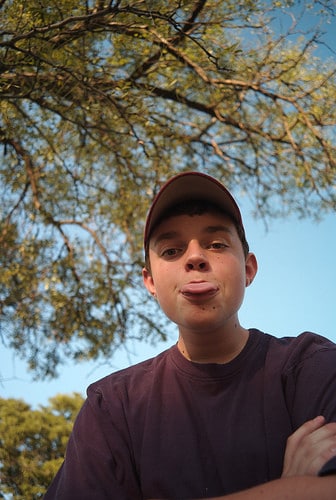 So you’ve got that tiny wireless signal, taunting you with an Internet connection every few seconds. You’re close but just not enough to get online for any meaningful amount of time so try these minor changes be just efficient enough.
So you’ve got that tiny wireless signal, taunting you with an Internet connection every few seconds. You’re close but just not enough to get online for any meaningful amount of time so try these minor changes be just efficient enough.
- Prioritize Your Connection – When you do connect to a wi-fi signal, all of your open applications are going to try and get a piece. Instead, make the most of what you’ve got by shutting down bandwidth hogs (i.e. Skype) and using only one Internet-needy application at a time.
- Find The Wireless Router – If the wireless router – they look like this – is positioned in the left side of your hotel hallway (look along the edges of the ceiling), you’ll want to sit on the side of your hotel room that’s closest.
- Move Other Nearby Wireless Devices – Your iPhone, wireless mouse, and other radio-enabled devices should be moved away from your laptop. Turn off the iPhone, use your laptop’s trackpack, and don’t use any wireless devices right next to your computer.
- Use Google Gears – Many of you using Gmail, Google Calendar, or Google Reader can use all of these services offline. (Go to Settings > Offline > Enable Offline Mail For This Computer.) You can read and respond to emails (which will be sent when there’s a connection), check your RSS reader, and review your schedule all without the benefit of a good Internet connection.
- Try To Get Something For Nothing – Let’s just say you wanted to play around with getting hotel wireless without paying for it, but just sayin’.
You should also try and avoid mirrors – it’s a long shot but these metallic surfaces can reflect wi-fi signals so try adjusting to various angles to see if you can get a stronger signal (tin foil hat optional).
 Take Initiative And Become Proactive
Take Initiative And Become Proactive
Often part of a flaky connection means you can see a wi-fi network, have a strong signal, and yet nothing happens. You can become your own traveling tech support by doing what the hostel or hotel may not be able or willing to do.
- Reset The Router – Many hostel routers don’t have passwords, or use the default. You can reset most routers very easily from your own laptop with this technique.
- Skype Credit To Access Hotspots – Many wireless hotspots now accept Skype credit if you have any. Launch Skype to find out, it will automatically tell you if it’s possible with any nearby hotspots.
- Tether Your Mobile Phone – Your “jailbroken” iPhone or Android phone can be used as Internet connections for your laptop. If you’re using this method outside of your home country, get a local SIM card otherwise you might pay massive data roaming charges.
- Renew Your IP Address – Here’s how on Windows and Mac.
Try as you may, despite your best efforts you might not be able to get online or connect to that flaky Internet connection. Rather than make it a complete bummer, turn off your wireless card to extend your laptop battery and try to connect again late at night or early in the morning when less people are likely to be online. There just might be enough bandwidth for you then to send out those remaining emails and let mom know you arrived at your destination.
[photos by: Mr Munnings on Tour (laptop in coffee shop), CB Photography (on the lookout), eloquentlight (man sticking tongue out), John Flinchbaugh (typing fast)]












I can’t tell you how many times I’ve been up on chair resetting routers in hotels and hostels! Most of the workers there either don’t understand me or don’t really know what to do – so I just take control and reset them myself!
Great advice!
That’s the best way, those blank stares when you’re describing connectivity issues are the worst faces to see.
Great tips, just stumbled it for you.
Thanks, I appreciate the stumble 🙂
Great tips! Will need to show this to my tech support guy aka my husband. 🙂 We did use tethering on our iphone during our recent trip. He was a bit nervous about getting a hefty charge from AT&T later. Do you know if this might be true that AT&T might slap you with big bill if they see you use tethering?
I’ve heard something about that, any idea how what they base it on or how that works?
This is an awesome article providing some useful information. I definitely feel like an internet detective when utilizing some of these techniques. I need to get one of those long range USB antennas!
They are definitely worth the small cost.
Excellent tips as always. I’m going to pick up an ethernet cable the next time I’m taking a trip. Sounds like a pretty small investment to make with some great potential returns.
You can often find ethernet connections at airports too, near the gate desks 🙂
Some excellent suggestions and advice. I like the idea of shutting down all those other applications that each want their share of the action, when you don’t want them to.
Internet-needy applications don’t like to share, they’re like little kids fighting over a toy 🙂
I have used so many of these tips to get online – it can be surprisingly hard! A few I haven’t used before though – though I have heard of tethering and told I should at least be familiar with the app I haven’t done it yet!
I’m waiting for the day someone just blankets the world with free wi-fi. Until then we’ve got to make up for these shoddy connections!
Thanks for the useful article and extra links.
Anytime, I love to talk tech 🙂
Great post, thanks so much for all this information. It can get maddening at times trying to connect while on the road, and I am a bit of a tech newb, so this is quite helpful. Thanks again!
You’re very welcome Adam, thanks for the kind words.
My problem has been intermittent internet connections – cutting out in the middle of a skype call is extremely frustrating. Also, being in Greece, I’m 10 hours ahead of PST time which usually puts skype calls late at night here in Greece; the problem with that is most of the bars where I use wifi have loud music playing late at night, which makes talking on Skype difficult due to the background noise.
Does anyone know if there are international USB modems that connect to satellite internet? Depending on how expensive they are, i’d totally be interested.
Hmmm, don’t know of any. I’ll ask around and do some research for you as well…
Anil, as someone who frequently travels, I find your tips to be very helpful. One thing I’d like to add is the benefit of downloading a free app that uses phones, gaming systems, and other wireless devices to share Internet with your laptop. This way, you can put those wireless devices to use instead of moving them away. The app I’ve used is called Connectify, and there is a good blog post explaining how to use it here: http://bit.ly/c6ced7
Can’t believe that functionality was taken out of Windows 7. Useful app for those using Windows 7.
I bow to your depth of technical knowldge – I’d just be headed for the nearest internet cafe or on a short trip just catch up on everything later
It’s good way to get a reliable connection!
I bought a long range USB antennae based on your recommendation in an earlier post and it was absolutely invaluable! In many hostels I was told the wifi was only in the common area or the lobby, but while others were staying up late in the common areas, I was comfortably working in my bunk. And there’s two or three more tips in this post that I’m sure will be a tremendous help. I especially like the one about looking for ethernet plug-ins in hotels that want to charge for the wifi connection. I always carry a cable so I’m delighted to learn this. Thank you!
Glad to hear that Barbara, the antenna are great in so many tight spots! Many airports have ethernet connections too hiding around the gates and British Airways likes to hide their wireless networks in more than one airport 😉
Brilliant Internet tips! Thanks so much for these! I’m constantly challenged with Internet connections and change up my strategy.
Good luck and stay connected Sonya!
Thanks for the recent Twitter follow and great to see your website.
Great article-stumbled!
Netstumbler bookmarked…unfotunately my onlly reliable source of free wifi when travelling will be McDonalds or Starbucks….Iphone using is a ripoff because of roaming internet charges at the moment.
At least Starbucks has joined the game 😉 But there are also many other options!