Choosing the right travel laptop is a process of knowing your options, narrowing down what you’re really looking for, and understanding what features are costing you money. A traveler’s laptop is an important companion – it can be your phone, travel planner, and office all in one – so no wonder it’s one gadget you can’t travel without.
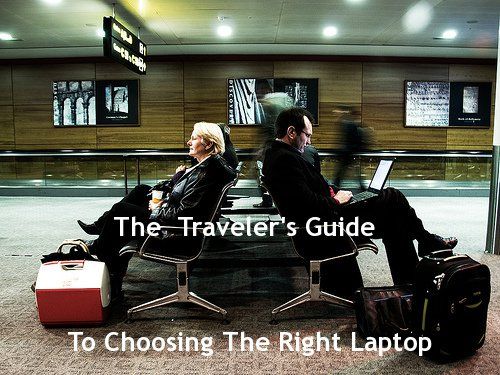
There is no perfect or best laptop – they vary based on your needs and how you travel. It’s like trying to narrow down the “best car” or “best backpack”. Selecting a laptop is a personal decision that’s made much easier when you know have a formula to follow, and hopefully after reading this guide you’ll have one.
 Ultra-Light Netbooks
Ultra-Light Netbooks
Netbooks are all the rage, especially among travelers. A netbook is a class of laptops that are ultra-small (screens roughly 25cm/10 inches or less) and weigh around 1kg (~2-3lbs). On top of that they also tend to be much less expensive than classic laptops usually running around $250-400. You can see why netbooks are popular with travelers – they also run specially designed processors that run cooler and give longer battery life as a result.
So What’s The Catch?
Netbooks do have some drawbacks however, despite their obvious advantages. For starters they’ve got smaller screens and keyboards so if you’re a bit fat fingered or will be working long hours on extended trips they might not be ideal. Also netbooks don’t usually come with optical (CD or DVD) drives and get sluggish when running processor-intensive applications like Photoshop.
- Processors are a bit slower and hard drives are limited to 160-250GB.
- Upgrading the processor or memory (RAM) in a netbook can cost 15-20% more than conventional laptops parts.
- Netbooks already average 3-5 hours on a single charge but here are 8 more ways to extend battery even more.
The most popular operating system running on netbooks is Windows (XP and 7) followed by several distributions of Linux. While Apple doesn’t have a netbook in their lineup, you can still run Mac OS X on the Dell Mini series netbooks (here’s how).
 Windows Vs. Mac…and Linux?
Windows Vs. Mac…and Linux?
What’s better, what’s the difference, and what the heck is Linux are the most common questions when it comes to these 3 operating systems (OS). Basically (in grandiose oversimplification) – Mac OS X is specifically designed to work on Apple hardware whereas Windows 7 isn’t as picky. You have to pay for both and, well, Linux is free and runs on just about anything.
When searching for the right travel operating system for your laptop you need to know what to focus on; here are the basics:
- Windows (specifically Windows 7) – Since everyone except Apple sells laptops bundled with Windows (which isn’t picky about hardware), Windows-based laptops are usually much cheaper than equivalent Macs. Windows 7, the latest version, is pretty smooth resolving the disaster that was Vista.
- Mac OS X – Being made to run on specific hardware resolves a lot of the issues and crashing Windows machines are known for. On the down side Macs are also more expensive (anywhere from 30% on up). On the plus side you can run Windows part-time on any Mac using virtual machines.
- You can save money on Macbooks by buying refurbished from Apple’s website and save even more by using free alternative software for digital nomads.
- Some software runs only on Windows or only on Mac. Typically if it works on Mac it works on Linux. Many of your existing Windows programs from CD or DVD won’t install on Mac but you can try using WineBottler to run downloaded .exe files.
Most people also think that Macs don’t get viruses which isn’t quite true. Attacks are on the rise as Apple increases it’s market share (about 10-15% right now) and while there aren’t any attacks on the OS itself, there are plenty of vulnerable applications. That said, currently threats are far and few between.
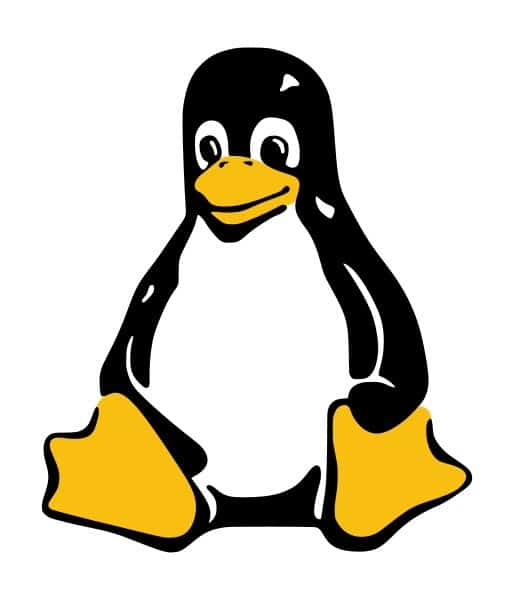 Wait, What Is Linux Again?
Wait, What Is Linux Again?
Linux is the name of a group of operating systems better known as distributions or “distros”. Almost all of them are open source and free and will run on just about any laptop you can think of. Dell even now lets you order laptops running the Ubuntu distribution of Linux so you don’t have to pay for Windows, saving you $50-100.
- Linux does take some getting used to but you can get your feet wet by playing with portable Linux on a USB stick or using the ever handy virtual machine on your existing Windows or Mac computer.
- Learn how to pick the Linux distro for you.
Most of the software you’re likely to use on the road like Skype, Firefox, Tweetdeck, and Microsoft Office will work on all 3 operating systems. For casual computing budget travelers, it really boils down to price. Linux is free but not as intuitive, Windows is familiar but can be wonky at times, and Macs are efficient but come with a hefty price tag.
Hardware – What’s Important And How Much Does It Cost?
Aside from the things you can see (screen, keyboard, pretty exterior color), there are 4 major components of any new laptop traveler’s need to understand and evaluate.
 Processor – This is the main computing chip and is measured in Gigahertz (Ghz). The faster the processor the faster applications run. Still, if you’re just browsing the web and typing a document every now and they you aren’t likely to notice the difference between a 1.8Ghz and 2.1Ghz machine. Unless you’re doing a lot of graphic design, photo editing, or gaming, save your money and get the default option.
Processor – This is the main computing chip and is measured in Gigahertz (Ghz). The faster the processor the faster applications run. Still, if you’re just browsing the web and typing a document every now and they you aren’t likely to notice the difference between a 1.8Ghz and 2.1Ghz machine. Unless you’re doing a lot of graphic design, photo editing, or gaming, save your money and get the default option.- Memory (RAM) – The more memory you have the more programs you can run at once. Don’t skimp or go overboard either – 2 or 4GB of RAM is enough for most people and RAM is a relatively inexpensive upgrade.
- Hard Drive – It’s where all of your data is stored. Space is cheap and useful for travelers who take a lot of digital photos. Hard drive space is inexpensive and yon can squeeze out more space by compressing files and using services like PicasaWeb (thanks Akila!) Much like picking the right backpack, you’ll fill up a hard drive no matter how big or little – shoot for the middle ground (currently 160-250GB).
- Battery Life – When picking out a laptop battery (if you have the option) make sure you also evaluate the weight too. Longer battery life can correspond to heavier so be careful. Netbooks (~4 hours) and the latest Macbooks Pros (~7 hours) are a good blend of the two.
 Going Location Independent?
Going Location Independent?
When your laptop doubles as your office it’s a good idea to consider, budget, and make space in your bags for a backup laptop in case of a hard drive crash or one becomes disabled. Netbooks make great backup devices both in terms of size and cost but the hardware is only the beginning.
- Save your data off-site by using these free online backup tools and clone your system to get up and running again quickly.
- Don’t bother with extended warranties – most of which you can’t use when traveling long-term anyway. A manufacturer’s warranty of a year or so is usually enough to cover defects. (If you purchase an Apple, any of their stores worldwide will honor the warranty, just call your local Apple customer service first.)
- Get advanced waring of impending hard drive failures using free software.
- Protect client data with Truecrypt hidden folders.
- Perform your own basic computer repairs with a Victorinox Cybertool, one of 9 expensive travel gadgets worth buying.
It’s a bit more cumbersome to find parts for Macs in some parts of the world and opening up Macbook Pros is a little more work than many Dell, HP, or ASUS notebooks – another good reason to have a backup if it takes some time to have parts shipped out to you.
Ready To Make The Leap?
By now you’ve hopefully gotten a better idea of your options, the costs, and all of the ways you can get what you want in a single laptop. Once you do decide on “the one” be sure to get down with locking down your laptop (Part 1, Part 2, and Part 3), adding these 8 un-sexy accessories, and learn how to become a traveling digital ninja.
[photos by: Michal Osmenda (top picture), zieak (netbook), kwerfeldein (Mac user), Wolfie Fox (computer chips), Giorgio Montersino (laptop by water)]












we are very happy with our mini dell. it’s surely a bit slower that an average laptop and as you said the hard drive has very little space but we got an external one. the only downside, we should have bought it one each! eh eh
Sharing laptops is hard, especially when one of you is blogging!!
I’m going to be taking my first trip overseas with my macbook this summer – it will be a good little test as I’m a bit concerned about the size and have wondered if I should get a cheap netbook to travel with.
Great info Anil as always…I love your tech travel posts!
Thinking of traveling with 2? I’m going to switch my backup to a netbook to go with the Macbook too.
Sherry, I have a MacBook, but I’m trying to be an ultra-light packer, so it’s staying at home. For my 6 months trip through Asia I have bought a Wind MSI netbook that can run Mac OS, as I can’t imagine my life without. I’m backing up all my content before the trip to a hard drive that stays at home (theft or crash, my basic info will remain unharmed). 160Gb of space that my new tiny netbook provides is more than enough for the trip, and memory cards/sticks, ftp servers and iPod can be used as additional storage facilities and/or backup devices.
I have the Acer 311 netbook and my biggest concern was speed. I have Adobe Lightroom loaded on it and its not the fastest when I have multiple applications up but it’s not bad at all and I’m really happy with my decision.
That’s probably the biggest computing limitation of most netbooks – multitasking. Good to hear you’re able to run the relatively heavy apps on the 311.
I tried to work with a netbook for my traveling- but just found it too small – even with the increased storage. Seemed like I was having to haul around an extra ‘passport’ (harddrive)- and other things- so I sold the netbook and am back to a normal sized laptop…my husband is thinking of getting a i-pad, we’ll see! He wants to wait for the HPslate to come out so he can make a better decision.
A slate would be great. I was really hoping the iPad would be a tablet laptop but guess Apple is still working on that one…
Great post, Anil. Wondering if it’s finally time to trade in the ol’ bulky laptop for a netbook.
Depends on how much you’ll be working on it I’d say. For me personally, for long hours of work on a laptop the screen is too small for heavy use, although I’m going to replace my bulky backup with one too.
Superb post, Anil. Covering all the bases. I just grabbed a Macbook Air, yes it lacks a CD/DVD, but here’s the thing: It’s not practical to lug around loose CD’s or DVD’s. I download music and media – watching it straight off my computer. I will have 2 small external h/d’s + a memory key. And the best? The Air only weighs 3 lbs, with 5 hours battery life. For a small gall like me, it’s a relief!
Thanks 🙂
The only CDs/DVDs worth bringing are installation or restore disks – but you can just load OS X on to the external HDs eliminating that need 🙂
Thanks for an awesome article!
Both me and Nathan have a mini laptop (EEE PC) where we work from all day every day. We’ve realized that because of its small size we’re starting to hunch a lot more. If we’ll continue like this we’ll both look like Quasimodo in the end of summer..!
But we really like them so much, they’re so light and easy I really don’t want to swap them.
I used to have an ACER aspire one, it sucked. When it broke I lost everything in it because it couldn’t be opened up and nothing could be saved….
I guess that taught me the importance of an external hard drive :/
The Dell mini 10 and EEE PC are my favorite netbooks out there I think…and you’re right backup, backup, backup – so important. Seems we all have to go through that first crash to learn that lesson :/
This is a very thorough set of things to look for. I will likely steal this by telling people to read it when they ask me what they should get 😀
Thanks James, I consider it high praise, glad you found this post useful!
I’ve used just a tiny netbook for the last year. I’ve really liked the small size but sometimes I get quite frustrated editing videos and pictures. I’m thinking about a new computer soon so thanks for this guide! Thanks for the those extra location independent links too!
You’re welcome 🙂 Would love to hear what you end up getting when you do.
im currently using a netbook (emachine) but i find it hard to edit pictures and videos.. the best part about this netbook is its portability though, its so light! 🙂 im thinking of getting a macbook pro in the future but im not sure if ill be ready to travel with it though coz its expensive (yay!)
and apple in the philippines doesnt sell refurbished macs 🙁
Too bad about the refurbs, would save you quite a bit. Doing any SE Asia traveling soon? I know Singapore and a few other places sell refurbs on their Apple online stores.
Excellent tips Anil. I’ve considered downsizing to a netbook, but couldn’t deal with the keyboard size. I love my Macbook too much.
I recently purchased a portable hard drive to back up my photos and other documents. I went with the Iomega EGo blackbelt thinking it’d be better suited to travel in my backpack. I was really upset when it stopped working two months into its life.
I love my Macbook too, couldn’t say enough good things about them (especially the Pro line).
I had the HP Mini for a while, and while it was the perfect size for travel, -i.e. small and could easily fit in my messenger bag – I wasn’t happy with the screen and battery life.
I upgraded to the basic MacBook, finding one on eBay for $650. The downside is that it’s bigger than a Mini, but I can watch several shows and movies through a flight, have an easy OS that’s a breeze to use, easily detail photos and back stuff up, and with VNC programs can log in to work from anywhere in the world and work remotely.
Unless I go somewhere where security or theft is a prime concern this is my new travel buddy, and has already mad it easier to live mobile.
Awesome find for that price – I’m going with a Dell Mini as my backup but am tempted to Hackintosh it.
I’ve been happily using an Acer Aspire 1810T for about six months now. It has all the specs of a larger laptop but is under 3 lbs., has an excellent screen size of 11.6 inches and a battery life of 7 hours (yes, it actually lasts 7 hours on a full charge, 5 hours if I’m using dreamweaver or photoshop). It also has a full-size keyboard but is small enough to fit in a small shoulder bag.
And at about $499, it’s quite a value.
For some reason Acer’s miss my radar a lot. Thanks for the recommendation though, very useful for those on the netbook market 🙂
Great information. I travel with a heavy MacBook Pro. I would like something smaller for my travels as the MacBook Pro can be somewhat large and heavy. I will have to consider the whole netbook option, but it’s hard to part with the MacBook.
It’s a tough choice, I love my Macbook too – there’s always the Macbook Air 🙂
I learn so much from your posts that it sometimes makes my head spin. I now know that the statement “there are no viruses for Macs” is a myth, but wonder what anti-virus you would recommend for the Mac. I basically hate both Norton/Symantec and McAfee. Avast? Something else??
I’d love to convert to a Netbook size but I’m holding out for a Mac Netbook or tablet. I did recently see the new Mac Mini and wondered if I could buy a folding keyboard and find an adapter that would allow me to use the iPhone as my monitor. I must learn more patience.
I like ClamXav for Mac. It’s lightweight on system resources and free 🙂
http://www.clamxav.com/
Interesting thought with the Mini and using the keyboard as a monitor. I’ll look more into it. As for Apple, I get the hunch that a tablet is within about a year or so. It might be wishful thinking on my part but fingers crossed…
As I’m a bit of a technophobe myself, I’m so glad to have you to advise me on these things, so I don’t have to spend endless hours working it all out when I could be out sightseeing or relaxing in a cafe watching the world go by
I love talking tech 🙂 If you ever have any questions let me know!