Your gigantic desktop at home doesn’t have to collect dust while you’re away traveling and can actually come in quite handy protecting your home, files, and taking some of the bandwidth burden off your laptop. These tips are also useful for those of you with parents or other relatives who aren’t especially tech savvy but kind enough to give you a digital hand.

Turn That Desktop Into An Offline Backup Center
 Most people don’t invest in the $50-100 or so annually required to purchase offline backup, though traveling without it can be a recipe for disaster. Instead, using a free program your laptop shouldn’t travel without – Crashplan – you can use the free space on your desktop as a storage point. Aside from being free, another benefit is that the upload speeds to your personal desktop is about double that of using Crashplan’s paid servers.
Most people don’t invest in the $50-100 or so annually required to purchase offline backup, though traveling without it can be a recipe for disaster. Instead, using a free program your laptop shouldn’t travel without – Crashplan – you can use the free space on your desktop as a storage point. Aside from being free, another benefit is that the upload speeds to your personal desktop is about double that of using Crashplan’s paid servers.
- Return The Favor – If you’re using your parent’s computer for backup you can also return the favor by giving them some storage space on your laptop.
Crashplan is incredibly easy to setup and once you select the files and folders you want, the program works in the background keeping a backup of your travel pictures in a distant second location.
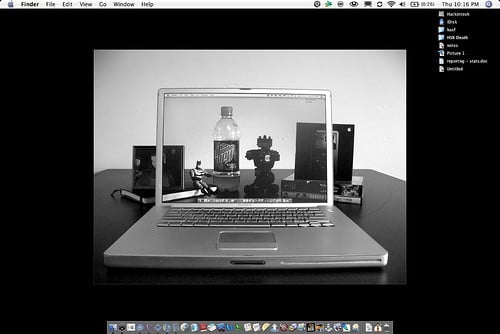 Create Your Own Personal Proxy
Create Your Own Personal Proxy
There are a number of ways to get around regional censorship like Hotspot Shield and its alternatives; yet still you can turn your home computer into a private proxy. The free Hamachi2 lets you create private VPNs, giving you the benefit of a proxy whose bandwidth is all yours, generally providing quicker access than using a public VPN.
- Remote Desktop – The company behind Hamachi2, LogMeIn, also provides free remote desktop tools through their web interface. Using it, you can act as though you’re sitting right in front of your desktop, no matter where in the world you happen to be.
Remote desktop has many uses personally for you, but if you’re using a less-than-computer-literate relative’s computer it can also be a good way to do a little remote support to keep your folks quiet to help out your family when they can’t find the Internet Explorer icon.
A Home Security System
Let your desktop keep an eye on your house for you by being your digital eyes and ears. Most desktop monitors or USB ports have cameras attached to them these days; and using motion-detection software like Yawcam (Windows) or iAlertu (Mac) you can get email (photo) updates if any uninvited guests happen to walk past your living room. You can also configure either program to quietly keep an eye on any house-sitters or Couchsurfers if you happen to be the suspicious type.

- Time Some Background Noise – Light timers are a good way to protect your home when you travel but your desktop can also be timed to create the background noise of a dog, loud conversation, or casual TV watching too.
Task Scheduler built into Windows 7 and the Mac-equivalent Automator can automatically open and close any noisy applications around dinner time and the weekend.
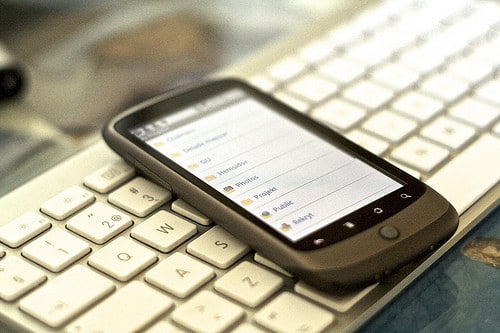 Use Dropbox To Send Photos To Mom And Save Essentials
Use Dropbox To Send Photos To Mom And Save Essentials
Offline backup services like Crashplan are good for a shotgun approach to backup but when it comes to your latest travel photos, travel reservations, or downloaded travel guides, Dropbox can be your direct route to backup. The little folder Dropbox creates can be synced back and forth with your computer at home in case you accidentally delete your hostel reservations or end up with a corrupt memory card.
- Share Photos And Large Files – Sending large files via email can be time consuming and not the easiest for some family members. You can share your Dropbox folders with friends and family so they can get live updates from your travels in Mexico.
Dropbox also creates yet another backup point for you which can be synced with mobile devices as well – for quick access in tight trains or metro systems.
Your Downloading Workhorse
Don’t let your desktop sit on idle Internet hands and save your own web access by initiating large downloads remotely. The (hopefully) stable and secure connection will help you avoid broken or disconnected downloads. Using the aforementioned remote desktop you can browse for the applications or large files you need and then use Dropbox to sync them back to yourself.

- Download Streaming Videos And TV Shows – Get around nagging regional blocks and download videos from Hulu, YouTube, and other sites using Video DownloadHelper.
Chances are your home computer has a better Internet connection than most hostels or hotels and you can just pickup the files when needed. Better yet, have the downloads save directly to your Dropbox folder so there’s even less for you to micromanage.
Think Online When You’re Offline
Your desktop can be your connection to the Internet on your behalf, downloading, backing up, and securing your home while you’re enjoying life offline in countries around the world. There are about multiple ways to perform the tasks above and several other ways to put your desktop (and Internet connection bill) to creative use. It’s certainly better than letting both computer and connection go idle; that time away from the Internet is reserved for you, not your desktop.
[photos by: Cennydd (desktop computer), Images by John ‘K’ (dead hard drive), ismh_ (computer within a computer), Johan Larsson (syncing mobile device), mag3737 (working horses)]












I’ve used LogMeIn for years and it’s a fantastic way to access your desktop remotely without having to worry about routers and firewalls that might make Windows’ remote features a pain.
We’ve used Hamachi in the past (mostly for network folders), but this year I went with a paid VPN instead as the speeds were much faster when I needed to surf from open wifi spots.
It’s also almost a guarantee for access in places/countries that place port restrictions, blocking other forms of remote access. Both very useful programs, and for free – my favorite combination 🙂
I’ve never thought about using my computer like this before. Great article!
Gotta put the ol’ desktop to use – no vacation for it!
Great tips, Anil. If only I still had a desktop computer!
Thanks Brooke, it’s tough, once you go laptop you don’t (usually) go back. Besides, can you imagine traveling with one? 🙂
And while you’re not using your computer, you can let it do science! Connecting up to grid computing means it churns out answers to complex calculations when idle. There’s some cool examples out there of people using it to cure cancer or make nanofilters for water, like World Community Grid. http://www.worldcommunitygrid.org/
Great ideas, Anil. If only I still had a desk 😉
ha! 🙂
Good point, James :)) I’m curious how many travel bloggers still keep a desktop 🙂
Don’t forget about the parents and grandparents – lots of processing power and digital storage that might be sitting idle!
Don’t know about you, but the only reason I would let my grandparents touch my computer would be if I’d want to get rid of it 😛
Ha! I was thinking of using theirs actually…if they had one 🙂
Ah, sorry, I thought you were referring to our computers. Because grandparents and technology that requires the push of more than 3 buttons just don’t mix 😀
These are really great tips you got here. Great for the modern traveler! I myself use Dropbox to sync files 😀 Maybe I’ll go ahead and try the other programs you recommended. Thanks!
I’m convinced not enough people use offline backup, I would definitely give it a try.
Good post. Working on a post addressing some of the same issues.
Something I didn’t see mentioned but is worth noting, is that you need to makes sure your computer is connected to a UPS (Uninterruptible Power Supply), aka battery backup. If there’s a hiccup in your power, your computer will be down and you won’t be able to access it.
If using a Windows machine, make sure Windows Updates is not set to install updates and restart on it’s own. Won’t go in it about the how-to here (not really complicated), but check that your computer is set to auto-login when it starts up, in case another program restarts computer, or some of those auto-start programs won’t come back up.
There’s a few more things to be on the lookout for, but that’s those are the most attention-worthy.
-Rich
Hi Rich, two good points, though some computers will boot back up once the power kicks in. A great reminder with Windows and very important to check what the update settings are. I know that LogMeIn and most other VPN will allow you to access on log-in but why take the chance.
Let me know when your post is up or drop the link here, I’d be interested to check it out.
Geeeez…all of this was news to me, Anil, you are a life saver!
Awesome, glad I could show you a few tech tricks you didn’t know about before 🙂